Using RompЯ with Mopidy
Mopidy is an mpd-like player that does everything mpd does and more. It plays Spotify, for one thing :)
If you use Mopidy, please make sure you read the following to ensure you get the best out of it.
Communication with Mopidy
RompЯ communicates with mopidy using its MPD frontend - you must have mopidy-mpd installed. Mopidy version 1.1 or later is required.
In mopidy.conf, your mpd section needs to contain
[mpd]
connection_timeout = 120
120 is a minimum (it’s in seconds). If you have a large music collection try a much larger number, say 600.
Using the HTTP Frontend for Improved Responsiveness
If your Mopidy has its HTTP frontend enabled, RompR can use that in addition to the MPD interface. This is optional, it makes RompR a little more responsive when things change within Mopidy. RompR can also use this connection to query Mopidy for album art, which is very handy if the Mopidy backend supports it. Currently, local, spotify, and youtube definitely do.
You will, however, have to configure a couple of things.
You need to configure Mopidy to allow HTTP connections from your RompR installation. The correct way to do this is to set the http/allowed_origins parameter in mopidy.conf. However, so long as your Mopidy installation is not connected to the internet you might find it easier to set http/csrf_protection=false in mopidy.conf. See the Mopidy docs for more information.
[http]
allowed_origins=
address.you.type.into.your.browser
or
[http]
csrf_protection=false
If RompR is able to connect to Mopidy in this way, you will see a connection message that displays two port numbers when you first open RompR.
If you get a permanent message saying ‘Mopidy has stopped responding’ this means the backend (web server) is able to connect to the MPD interface but your browser is not able to connect to the HTTP interface. Try not using ‘localhost’ in your player definition. If that doesn’t work then Mopidy is blocking the connection from the browser and you need to check the settings above. If you’re having problems and you just can’t get rid of that message then either disable Mopidy’s HTTP frontend, or change the port from the setup page in RompR so that RompR is using the ‘wrong’ port.

Fixing Mopidy’s Consume Bug
If you use Mopidy with consume enabled you’ve probably encountered a bug where it gets stuck playing the same track over and over again. I submitted a fix for this in early 2020 but so far it has been largely ignored. Out of frustration I added this workaround to Rompr so that Rompr will do the consuming. For this to work you first need to be running romonitor.
Once you’ve got romonitor set up you need to make sure you have DISABLED consume (otherwise Mopidy will keep trying to do it). Then in Rompr enable the option in the Config Panel.
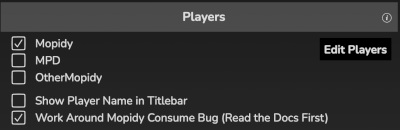
Once you’ve done this the Consume control in Rompr will control Rompr’s consume workaround option instead of Mopidy’s consume setting.
It’s best if you also have the HTTP interface enabled as above, so that the tracklist updates responsively when the consume happens.
Note that romonitor will continue to do the consuming even if you use another client to control Mopidy, but that client will not display the setting correctly and will not be able to switch it on or off.
Building Your Music Collection
The configuration panel will allow you to choose various sources from which to build your Music Collection.
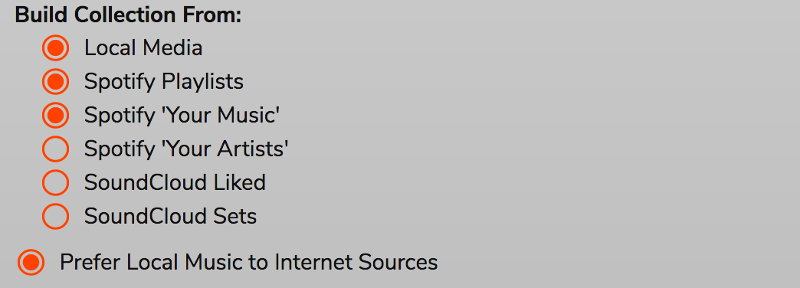
You will only see options for backends that are enabled in Mopidy. The complete list of supported backends is:
- Local Music (‘local’ backend must be enabled)
- Beets (‘beets’ backend must be enabled)
- Beets Local (‘beetslocal’ backend must be enabled)
- Spotify Playlists (‘spotify’ backend must be enabled) This will add all tracks from your Spotify Playlists into your collection. Your playlists will still be available as Playlists even if you don’t select this option
- Spotify ‘Your Music’ (‘spotify-web’ backend must be enabled)
- Spotify ‘Your Artists’ (‘spotify-web’ backend must be enabled)
- SoundCloud ‘Liked’ (‘soundcloud’ backend must be enabled)
- SoundCloud ‘Sets’ (‘soundcloud’ backend must be enabled)
- VKontakte (‘vkontakte’ backend must be enabled)
If you don’t want to build a collection this way, tracks from anywhere can be added to the collection by tagging or rating them at any time.
Tagging or rating a track that is playing on a radio station will make RompЯ search for it on Spotify (if you have Spotify) and add it to your collection if it can find it, or to your wishlist if it can’t.
If you use Mopidy-Beets
You can create your Music Collection from your Beets Library by selecting the option in the Configuration Panel. There is also a box to enter the address of your Beets server. This is not required for building the Music Collection, but if you set this value then you will be able to retrieve additional file information and lyrics from your Beets server.
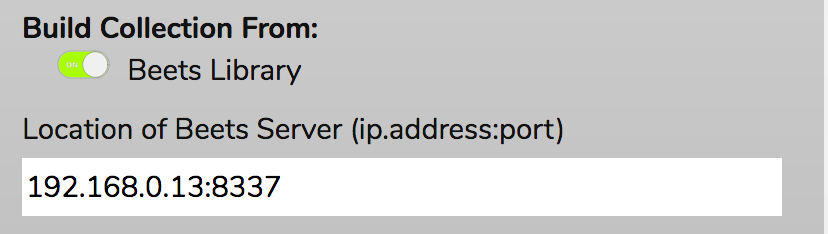
You need to make sure that your browser can access your Beets server for this to work. If your browser runs on a different computer than your beets server, then your beets config.yaml needs to contain
web:
host: IP.address.of.beets.server
Otherwise beets will not allow RompЯ to talk to it. Your configuration for beets in mopidy must also contain this IP address as Beets will only communicate via the supplied IP address.
Scanning Local Files
Where MPD provides an ‘update’ command that RompЯ can use to update MPD’s music database, Mopidy does not and so RompЯ can not easily make Mopidy scan local files - this has to be done with the ‘mopidy local scan’ command, which cannot be run directly by RompЯ .
One solution is to run mopidy local scan yourself first, but this isn’t so convenient and there is an alternative.
I’ve tested this on Ubuntu and Raspbian. I cannot test it on other distributions. It will not work on macOS.
- Firstly, mopidy must be running on the same machine as your webserver. This will not work otherwise.
- Secondly you need to set up Mopidy so it is running as a service. See the Mopidy documentation for how to do that.
-
Thirdly, you need to give your webserver permission to run the ‘mopidyctl local scan’ command as sudo without needing a password. To do this, you do the following:
sudo visudo -f /etc/sudoers.d/mopidyscan
This will open an empty file. Note. TAKE GREAT CARE when doing this. Messing up your sudoers file will be unrecoverable. In this example I am assuming that your webserver runs as the user www-data and the hostname of your machine is raspberry. Also the path to mopidyctl is /usr/sbin/mopidyctl. Make sure you know the correct values for these parameters before starting. In the suoders file you need to add a line
www-data raspberry = (root) NOPASSWD: /usr/sbin/mopidyctl
Save the new file (in the default vi editor you need to press I to get into Insert mode, then add the line, then do the very obvious and not at all ridiculous Esc:wq (Escape-colon-w-q) to save. Then go to /rompr/?setup and enable the option for “Allow RompR to run mopidy local scan when creating the Music Collection”
If you haven’t done this right, then your music collection update will just hang. You’ll probably have to reboot to clear it.
Genres
Note that only Mopidy-Local seems to return Genres, so Genre-based Collection functions will not work as your might expect if you use Spotify, Soundcloud, etc.
Mopidy-Youtube
This version of Rompr works best wuth the fork of Mopidy-Youtube here
If you add Youtube tracks to your Music Collection, you’ll be given an option to download the audio.
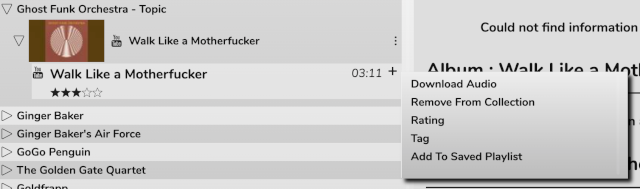
In order for this to work you must have the programs youtube-dl and either avconv or ffmpeg installed on your system. On macOS you can get youtube-dl and ffmpeg using HomeBrew, on Linux there are probably packages for both of these. (avconv is simply the new name for ffmpeg, so install whichever your distribution provides)
If you’re trying to use this feature and you keep getting an error, enable debug logging and look at the output. If all the binaries are installed then the debug log will tell you the uri it is trying to download, you should try that from the command line using
youtube-dl --ffmpeg-location path/to/your/ffmpeg/binary -x --newline --audio-format flac --audio-quality 0 uri/from/debug/log
and see what error messages you get.
Assuming it works, the YoutTube video will be downloaded and the audio will be extracted to a FLAC file which will be streamed from your webserver using Mopidy’s Stream backend the next time you add the track to the play queue.
If you have the flac packages installed (sudo apt install flac) then the downloaded file will be tagged with the artist and track name. Tagged tracks can be moved into your ‘normal’ music collection. Provided you have the option to ‘Prefer Local Music to Internet Sources’ enabled, the collection will simply update with the new location. Moving the files to your music collection means they can be played using the ‘local’ backend which support seeking and pausing much better than the stream backend.
One way is to move the downloaded files from rompr/prefs/youtubedl into an appropriate folder, do ‘mopidy local scan’ and rescan your collection.
Another approach is to symlink rompr/prefs/youtubedl into your Music Directory and make sure the webserver has write permissions. When you download a track you simply need to ‘mopidy local scan’ and then Update your Music Collection.